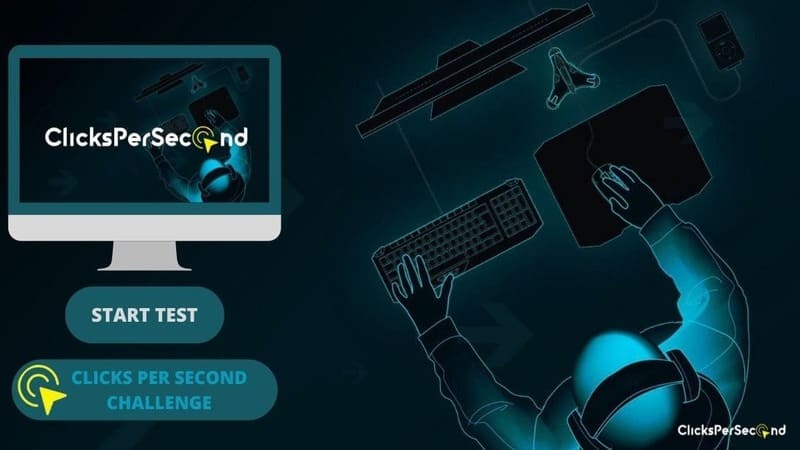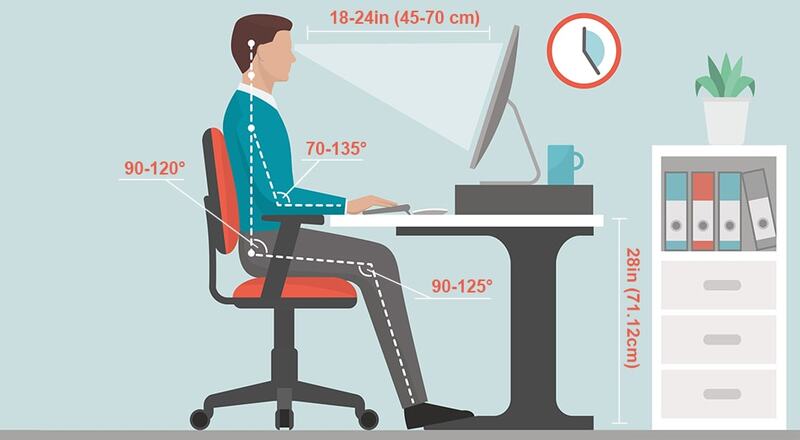Have you ever had to play a game where the mouse click speed is so slow that it’s irritating?
You have to hold down your left click button for 2-3 seconds before using the cursor again. This can be frustrating, but luckily there are ways to improve your mouse clicking speed. There are multiple things you can do to improve your mouse click speed.
Here are 12 tips on how you can increase your mouse clicking speed and get back in control of the game more quickly.
1. Practice with ClicksPerSecond Test
The ClicksPerSecond Test is a game that lets you test your click speed. Gamers commonly use it as a Click Speed Test or CPS Test. This will help you determine your current clicking speed and track your progress as you try to improve it.
ClicksPerSecond also offers a few other tests that can help you improve your mouse clicking speed. One of these is the Jitter Click Test. Jitter Click Test will help you improve your accuracy by testing how accurately you can click on a moving target.
2. Use a gaming mouse
A gaming mouse is designed for gamers and has features that can help you improve your clicking speed. These mice usually have a higher DPI (dots per inch) rating, which means they can move the cursor faster. They also often come with buttons on the side that let you quickly change DPI settings, which allows you to adjust your speed on the fly.
Also, some gaming mice come with additional buttons on them that can be programmed to perform different actions depending on your game. This kind of mouse will allow you to program the side buttons (normally where your thumb rests) to execute specific functions, like casting an ultimate or moving forward.
3. Improve your mouse grip
Many players who are trying to improve their clicking speed either don’t use the optimal grip for fast-clicking or tend to click incorrectly. The most common mistake is called “the claw grip” which involves curling up your fingers and squeezing the mouse instead of using a normal palm grip.
You should also avoid lifting your finger off the left-click button until you need it again. Also, try not to click too high on your mouse. You should be aiming to click about halfway down the mouse’s body, where the bump is.
4. Adjust your mouse’s DPI
If you’re using a typical (not gaming) mouse with only two buttons (left and right), adjusting your DPI can help you improve your clicking speed.
Some mice come with adjustable DPI settings that allow you to change how quickly it moves across the screen when clicked; others have an option in their software that will enable you to adjust this manually.
The best way to determine what setting works best for you is by practicing and experimenting until you find a good “clicking sweet spot” – some people prefer lower while others like higher sensitivity due to the increased speed it provides.
5. Use a mouse pad
Using a mouse pad can improve your grip on the mouse and prevent it from sliding off your mouse pad or desk. This is extremely helpful if you’re trying to get better at clicking.
Some players even find that they can click faster when using a cloth-based pad because there’s more friction between their hand and the surface, which allows them to be more accurate with their aim. It also helps prevent your mouse from accelerating too quickly during play, which can make it harder to control.
6. Use a lighter touch when clicking
Some players believe that in order to click quickly, you need to squeeze the mouse really hard. This is not always true since it can actually slow you down because you have to lift your hand off of the mouse in order to move it back into position for another click.
It would be best to try to use a lighter touch by keeping your fingers loose and only using the amount of pressure necessary to click the button. This will allow you to keep your hand in place and click without removing it from the mouse.
7. Do not use excessive force when clicking
If you’re clicking more slowly, then there’s a good chance that you’re also pressing down on the mouse harder. This will slow your speed way down because it makes it harder for your cursor to move across the screen without slipping off of its intended path.
This is another reason why using a cloth-based pad can help improve your play; it gives you a bit more friction to grip the mouse and prevents it from sliding around.
8. Keep your wrist straight while you click
When your wrist is bent, it’s harder to move your hand in a straight line. This could cause you to lose control of the mouse and miss your target.
To avoid this, try to keep your wrist straight while you’re clicking by using the muscles in your forearm and upper arm. You may find that it helps to keep your hand elevated to the height of your keyboard tray if you’re playing from a desk.
9. Don’t move the mouse too much or too quickly
The less movement your mouse makes, the easier it is to control. This is why many professional gamers prefer mice with a lower DPI – it allows them to make smaller and more precise movements without having to worry about the cursor flying off in another direction.
If you’re finding that your cursor is moving around too much on the screen, you can try to slow down your mouse movement by decreasing the sensitivity in your software settings. Alternatively, you could try using a larger mouse pad so that you have more room to move the cursor around.
10. Adjust mouse settings to reduce cursor lag
One of the quickest ways to tell if your cursor movement is lagging is by trying this quick test: try moving your mouse along a straight line as fast as you can and see how it changes.
If the cursor appears to lag behind, then there’s a good chance that some of your settings need to be adjusted. You can adjust these settings in your mouse software.
For example, you should look for speed and acceleration settings to reduce the overall sensitivity of the cursor. You could also try changing your polling rate so that it’s synchronized with the mouse’s sensor.
11. Make sure that your desk is at a comfortable height
If your desk is too high or too low, it can cause you to hunch over or stretch out when you’re trying to reach the mouse. This can put unnecessary strain on your body and make it harder to move your hand around quickly.
The best way to find the right height for your desk is experimentation. You may need to adjust your chair or raise or lower your desk to find what works best.
12. Take breaks to stretch and relax your hand
Finally, In order to maintain your clicking speed, you must give yourself enough time for your hands and fingers to rest. If you try to click too quickly for extended periods of time, this could lead to an injury or carpal tunnel syndrome.
The number of breaks you should take varies from person to person, but the general consensus is that players should rest for at least 10 minutes between intense gaming sessions. Keep in mind that this applies to any repetitive motion, not just mouse clicking.
Conclusion
The best way to improve your mouse click speed is by taking the time to learn how your mouse movement works and what kind of settings you can adjust. You may need to experiment with certain things before you find out what works the best for you, but once you do, it’ll be easier for you to take control of the game.
Following these tips should help you to improve your mouse clicking speed. Remember to take regular breaks and adjust your settings as needed to maintain optimal performance.